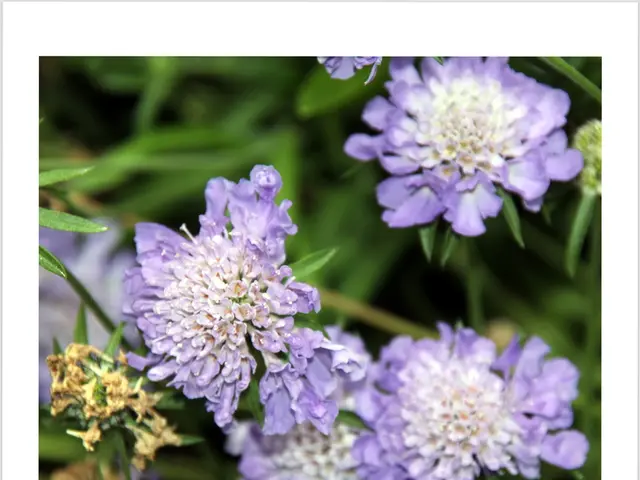Updating Your Sony Receiver: A Guide to Sonic Reinvention
Updating your Sony receiver is an essential part of maintaining its health and maximizing your audio experience. By following the steps outlined in this guide, you can ensure that you have the latest features, improved sound quality, and enhanced performance.
Check for Firmware Updates
- Visit the official Sony support website.
- Navigate to the support or downloads section specific to your Sony receiver model.
- Check if a new firmware version is available for your device.
Download the Firmware
- Download the latest firmware file from Sony's site onto your computer.
- The firmware file may have a specific name and extension as required by the receiver.
Prepare a USB Drive
- Format a USB flash drive to FAT32 or as instructed by Sony, ensuring it is empty.
- Copy the downloaded firmware file to the root directory of the USB drive without renaming it.
- Use a USB drive that is compatible and preferably empty or with only the firmware file.
Connect and Update the Receiver
- Turn on your Sony receiver and connect the USB drive to its USB port.
- Access the receiver’s settings or system update menu using the remote or front panel controls.
- Select the option to update via USB or firmware update.
- Follow the on-screen prompts to begin and complete the firmware update. Do not turn off the receiver or remove the USB drive during this process.
Additional Notes
- Some Sony devices support network (internet) updates directly without using a USB drive. If your receiver supports this, you can update over Wi-Fi or Ethernet by accessing the update menu and selecting the online update option.
- Ensure the receiver is connected to a stable power source during the update to avoid interruption.
- The process may take several minutes; follow all instructions exactly.
Post-Update Steps
- Users might need to reconfigure certain settings, especially if the update altered user presets or settings.
- Optimize Sound Quality: After updating your Sony receiver, you'll want to take steps to optimize the sound quality. Start by recalibrating your receiver's audio settings.
- Avoid Third-Party Software: It's generally not advisable to use third-party software to update your Sony receiver. Manufacturers, including Sony, provide specific firmware updates designed to ensure compatibility and stability with their devices.
- Common update issues include power outages during the update, which may require a factory reset.
New Features and Improvements
Updates can include enhanced surround sound modes, streaming capabilities, and user interface improvements. Sony often revamps the user interface with new updates, providing a more intuitive navigation experience.
Research Before Updating
Before updating your Sony receiver, it's essential to evaluate your current audio setup and what improvements you hope to gain. Research the latest models that have the features you need, such as multiple HDMI inputs, wireless capabilities, and compatibility with streaming services.
Compatibility Check
Before updating your Sony receiver, ensure that it is compatible with the latest firmware version, and that your receiver is compatible with the firmware file corresponding to your specific receiver model.
Enhanced Performance
Users typically notice improved performance following an update. Experience smoother transitions between different audio formats and enhanced streaming capabilities.
Incorporating the given words into the text, here are the sentences:
- Optimizing your home-and-garden environment by updating your Sony receiver can lead to improved sound quality, a key aspect of any lifestyle focused on entertainment and technology.
- By updating your Sony receiver, you can access new features like enhanced surround sound modes, streaming capabilities, and a more intuitive user interface, which can help you to better integrate technology into your home-and-garden lifestyle.